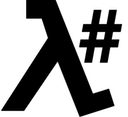
Setup LambdaSharp
Step 0: Prerequisite
To get started, make sure you have signed-up for an AWS account and downloaded .NET Core.
NOTE for MacOS Users: If you run zsh shell (default on MacOS Catalina and later), you must add dotnet to your environment path variable manually by adding the following line to your ~/.zshrc file.
export PATH=$HOME/.dotnet/tools:$PATH
Step 1: Installing LambdaSharp CLI
The LambdaSharp CLI can be installed as a global dotnet tool by running the dotnet tool installation command:
Using PowerShell/Bash:
dotnet tool install -g LambdaSharp.Tool
Alternatively, for LambdaSharp contributors, the CLI can be setup using the GitHub repository. See the LambdaSharp contributor installation instructions below.
Once installed, validate that the command works by running it.
Using PowerShell/Bash:
lash
The following text should appear (or similar):
LambdaSharp CLI (v0.7.0)
Project Home: https://github.com/LambdaSharp/LambdaSharpTool
Usage: lash [options] [command]
Options:
-?|-h|--help Show help information
Commands:
build Build LambdaSharp module
deploy Deploy LambdaSharp module
encrypt Encrypt Value
info Show LambdaSharp information
init Create or update a LambdaSharp deployment tier
list List deployed LambdaSharp modules
new Create new LambdaSharp module, function, or resource
publish Publish LambdaSharp module
tier Update settings module in LambdaSharp tier
util Miscellaneous AWS utilities
Run 'lash [command] --help' for more information about a command.
Step 2: Initialize a LambdaSharp Deployment Tier
The LambdaSharp CLI must initialize a deployment tier before it can be used. The initialization creates the needed resources for deploying LambdaSharp modules. Multiple deployment tiers can be created by using the --tier option (e.g. Test, Stage, Prod, etc.), which prefixes the deployment tier name.
A deployment tier can be initialized with or without LambdaSharp.Core services. The LambdaSharp.Core services provide functionality for tracking errors across deployed modules and are recommended for testing, staging, and production deployment tiers.
As a convenience, the --quick-start option streamlines the process of setting up a deployment tier and is recommended for personal work and demos.
Using PowerShell/Bash:
lash init --quick-start
The following text should appear (or similar):
LambdaSharp CLI (v0.7.0) - Create or update a LambdaSharp deployment tier
Creating LambdaSharp tier
=> Stack creation initiated for LambdaSharp-Core
CREATE_COMPLETE AWS::CloudFormation::Stack LambdaSharp-Core
CREATE_COMPLETE AWS::S3::Bucket DeploymentBucketResource
=> Stack creation finished
=> Checking API Gateway role
Done (finished: 8/15/2019 2:53:45 PM; duration: 00:00:33.2020715)
(Optional) Enable LambdaSharp.Core Services
The LambdaSharp.Core services provide functionality for tracking errors across deployed modules and are recommended for testing, staging, and production deployment tiers. An existing deployment tier can easily be updated to enable or disable the LambdaSharp.Core services.
Using PowerShell/Bash:
lash init --core-services enabled
(Optional) Define Environment Variables
The following environment variables are checked when their corresponding options are omitted from the LambdaSharp command line.
LAMBDASHARP_TIER: Replaces the need for the--tieroption.AWS_PROFILE: Replaces the need for the--aws-profileoption.
Using PowerShell:
New-Variable -Name LAMBDASHARP_TIER -Value Sandbox
Using Bash:
export LAMBDASHARP_TIER=Sandbox
(Optional) Setup Rollbar Integration
The LambdaSharp Core module can optionally be configured to send errors and warnings to Rollbar. To enable this functionality, the LambdaSharp Core module needs the read and write access tokens for the account, which can be found in the Account Settings page.
The LambdaSharp Core module expects the access tokens to be encrypted, which can easily be done with the lash encrypt command.
| Parameter | Description | Default |
|---|---|---|
RollbarReadAccessToken |
Account-level token for read operations | "" |
RollbarWriteAccessToken |
Account-level token for write operations | "" |
RollbarProjectPattern |
Optional pattern for naming Rollbar projects (see below) | "" |
RollbarProjectPrefix |
(Obsolete: use RollbarProjectPattern instead) Optional prefix when creating Rollbar projects |
"" |
Using RollbarProjectPattern Parameter
The RollbarProjectPattern parameter is used to flexibly configure how Rollbar projects are named based on the module information. The following placeholders values are available for the pattern (assuming a module named Acme.Example.Module:123@origin):
{ModuleFullName}: The full module name (e.g.Acme.Example.Module){ModuleId}: The name of the CloudFormation stack (e.g.Dev-Acme-Example-Module){ModuleIdNoTierPrefix}: The name of the CloudFormation stack without the deployment tier prefix (e.g.Acme-Example-Module){ModuleName}: The module name (e.g.Example.Module){ModuleNamespace}: The module namespace (e.g.Acme)
During execution, the placeholders values are substituted with information from the module to generate the actual Rollbar project name. Note a Rollbar project name must start with a letter; can contain letters, numbers, spaces, underscores, hyphens, periods, and commas. If the generated Rollbar project name exceeds 32 characters, the last 6 characters in the available project name are substituted with 6 characters from the SHA256 hash of the entire name to ensure uniqueness.
The default pattern is {ModuleFullName} when no RollbarProjectPattern parameter is specified.
(Optional) Custom API Gateway Role
During the initialization of a deployment tier, the CLI checks for the presence and capabilities of a default API Gateway role. This role is shared by all API Gateway instances in a region and determines if instances can write to CloudWatch logs and X-Ray traces. A new, empty role is created if needed. If one exists, the CLI checks if the role has the following managed policies and otherwise attaches them:
AWSXrayWriteOnlyAccessservice-role/AmazonAPIGatewayPushToCloudWatchLogs
Alternatively, the API Gateway role can be created manually. This might be required if the account requires roles to have permission boundaries. As long as it has the expected managed policies, the CLI will not attempt to modify it. However, if the CLI cannot create or update the role, and one cannot be created manually, the --skip-apigateway-check option can be used with the init command to bypass the API Gateway role check. Without the managed policies, API Gateway instances may not be able to write to CloudWatch logs or X-Ray traces, but are otherwise not impacted in functionality.
For LambdaSharp Contributors: Installing LambdaSharp from GitHub
LambdaSharp is distributed as GitHub repository. Switch to your preferred folder for Git projects and create a clone of the LambdaSharp repository.
Using PowerShell/Bash:
git clone https://github.com/LambdaSharp/LambdaSharpTool.git
Define the LAMBDASHARP environment variable to point to the folder of the LambdaSharpTool clone. Invoke the set-lash-version to set the correct version for the tool, otherwise it will not compile. Finally, define lst as an alias to invoke the LambdaSharp CLI.
The following script assumes LambdaSharp was cloned into the /Repos/LambdaSharpTool directory.
Using PowerShell:
$Env:LAMBDASHARP="\Repos\LambdaSharpTool"
$Env:LAMBDASHARP\Scripts\Set-Lash-Version.ps1
function Run-LambdaSharp-Project {
dotnet run -p $env:LAMBDASHARP\src\LambdaSharp.Tool\LambdaSharp.Tool.csproj -- $args
}
New-Alias -Name lst -Value Run-LambdaSharp-Project -Description "Run LambdaSharp from project" -Force
Using Bash:
export LAMBDASHARP=/Repos/LambdaSharpTool
source $LAMBDASHARP/Scripts/set-lash-version.sh
alias lst="dotnet run -p $LAMBDASHARP/src/LambdaSharp.Tool/LambdaSharp.Tool.csproj --"
IMPORTANT: make sure to always use your lst function/alias instead of the lash command.